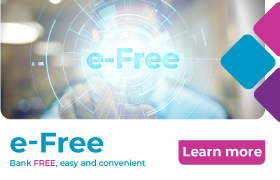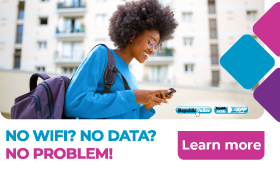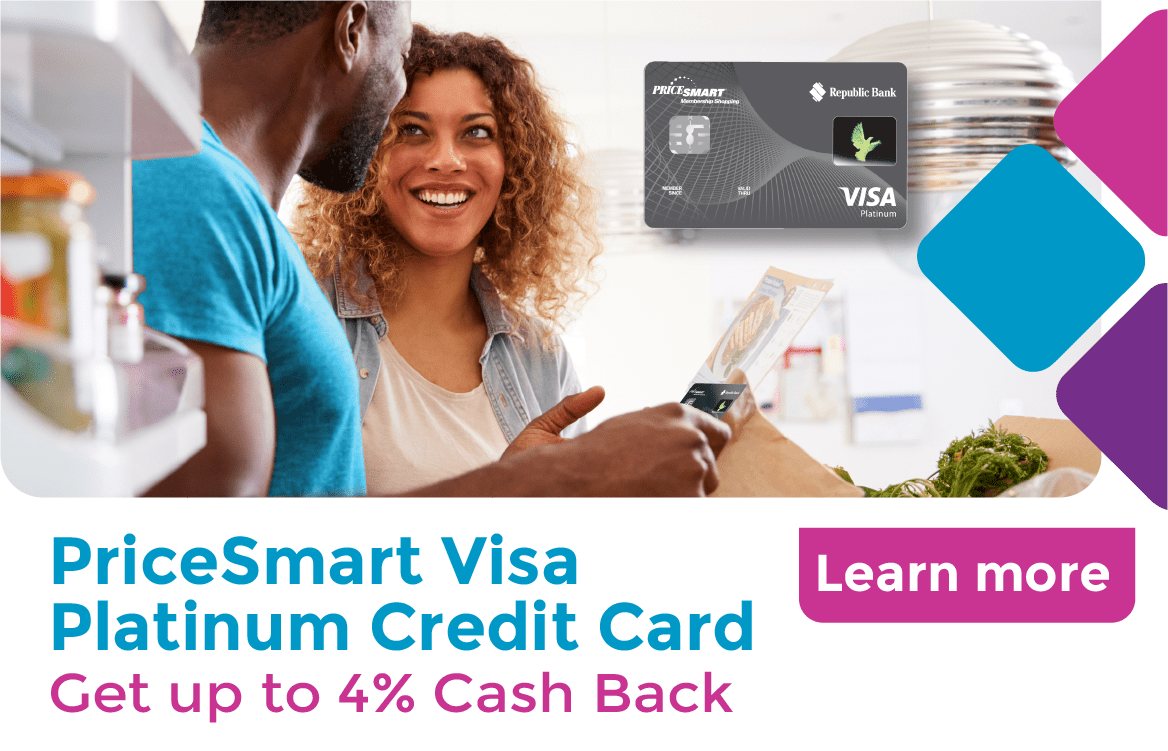republic onboarding
Internet Banking
-
Savings & Chequing
-
Savings Accounts
Growing up with a plan for tomorrow
For youths between the ages 13 to 19 years
Shape your future
Helps you to build your nest egg
Saves you time and money
The wise investment instrument
Earn more on your Foreign Accounts
Chequing Accounts
Bank FREE, easy and convenient
A world of convenience and flexibity
Invest and enjoy the best of both worlds
A value package designed for persons 60 +
Life Stage Packages
Banking on your terms
Getting married?
Tools & Guides
Make an informed decision using our calculators
Help choose the account that’s right for you
All Our Cheques Have A New Look!
-
-
Electronic Banking
-
EBS Products
Open a deposit account online
Pay bills and manage your accounts easily
Banking on the Go!
Welcome to the Cashless Experience
Top up your phone/friend’s phone or pay utility bills for FREE!
EBS Products
Make secure deposits and bill payments
Access your accounts easily and securely with the convenience of Chip and PIN technology and contactless transactions.
Access cash and manage your money
Where your change adds up
-
-
Credit cards
-
Credit Cards
Credit Cards
Additional Information
-
-
Prepaid Cards
-
Pre-paid Cards
-
-
Loans
-
overview
To take you through each stage of life, as we aim to assist you with the funds you need for the things you want to do
We make it easy to acquire financial assistance for tertiary education through the Higher Education Loan Programme
We make it easy, quick and affordable to buy the car of your dreams
Tools & Guides
Helps you determine the loan amount that you can afford
You can calculate your business’ potential borrowing repayments
Republic Bank's Group Life Insurance will provide relief to your family by repaying your outstanding mortgage, retail or credit card balance in the event of death or disablement.
-
-
Mortgages
-
Mortgage Centre
Republic Bank Limited can make your dream of a new home a quick and affordable reality
New Customers
Block for MM- new user mortgage process
There are three stages you must complete before owning your first home
Tools & Guides
block for MM - personal - mortgages
-
-
Investments
-
Investment Products
-
Pay Your Property Tax with Ease with RepublicOnline and RepublicMobile App
You are here
Home / Pay Your Property Tax with Ease with RepublicOnline and RepublicMobile App
We’re making it easier for you to pay your Property Tax! You can pay your Property Tax directly to the Board of Inland Revenue from the comfort of your home with our RepublicOnline and our RepublicMobile digital banking platforms.
Ready to get started?
RepublicOnline
Here’s how to pre-register the Board of Inland Revenue (BIR) as a Utility on RepublicOnline
- Have a copy of your BIR Notice of Assessment close at hand
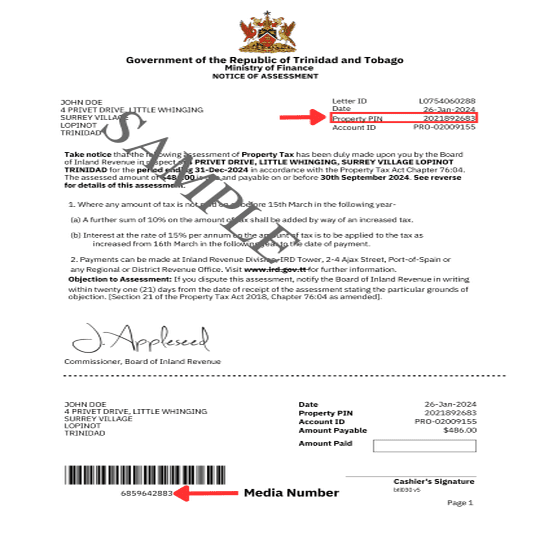
- Log on to your RepublicOnline profile
- Using the menu, go to ‘Manage’ and select ‘Company/Utility Payment Subscriptions’
- Click ‘Pre-Register Utility’
- Select ‘Government Services’
- Select ‘Inland Revenue Division - Property Tax’
- Fill in your ‘Consumer Name’ as stated on your BIR Notice of Assessment
- Input your Property PIN as stated on your BIR Notice of Assessment
- Save your update
You can also click here to view our demo on how to Subscribe to a Utility on RepublicOnline.
Here’s how you submit your Property Tax payment using RepublicOnline
Now that you’ve added the Board of Inland Revenue to your list of utilities, you can follow these steps to quickly and conveniently submit your annual property tax payment.
- Have a copy of your BIR Notice of Assessment close at hand
- Using the menu, go to ‘Pay’ and select ‘Company/Utility Payments’
- Select the ‘Inland Revenue Division – Property Tax’ from your list of pre-registered utilities
- Enter your payment details
- Select the ‘Debit Account’ you wish to make your payment from
- Enter the Media Number provided in your BIR Notice of Assessment in the ‘Description’ field (see image above)
Please note that this is an important step for your payment to be successfully processed by the Board of Inland Revenue - Click ‘Continue’ to verify your information and then submit
RepublicMobile App
Here’s how to pre-register the Board of Inland Revenue (BIR) as a Utility and pay your Property Tax payment using RepublicMobile App
- Have a copy of your BIR Notice of Assessment close at hand
- Log on to your RepublicMobile App profile
- Using the menu across the top of the screen, go to ‘Pay’ and select ‘Company/Utility Payments’
- Select ‘Other’
- Click the input box titled ‘Utility to Pay’
- Select ‘Government Service
- Select ‘Inland Revenue Division - Property Tax’
- Fill in your ‘Consumer Name’ as stated on your BIR Notice of Assessment
- Input your Property PIN as stated on your BIR Notice of Assessment
- Select ‘Save as pre-registered’ to save the Inland Revenue Division as a utility for future payments
- Enter your payment details in the ‘Amount to Pay’ field
- Select the ‘Debit Account’ you wish to make your payment from
- Enter the Media Number provided in your BIR Notice of Assessment in the ‘Description’ field (see image above)
Please note that this is an important step for your payment to be successfully processed by the Board of Inland Revenue - Click ‘Continue’ to verify your information and then submit
You can click here to view our demo on how to Pay Company /Utility using RepublicMobile App.
It’s that simple! No more lines, no more paperwork—just a few clicks, and you’re done.
Should you require more information about Property Tax payments, please see GORTT FAQs.
Stay on top of your finances effortlessly. Log in and pay your property tax online today!
COMPANY INFORMATION
Banking Segments
Press & Media
Contact Us
© 2026 Republic Bank Limited. All Rights reserved.